Let’s install the cryptocurrency wallet you’ll use for logging into XANA:Builder.
Please install the wallet on the browser you have set as your “default browser.”
As an example, let’s install MetaMask on Chrome.
Wallet Installation Steps:
- Launch Google Chrome (referred to as Chrome).
- Click on the “three vertically aligned dots” located at the top right corner.

3. Next, click on “Extensions.”

4. Then, click on “Open Chrome Web Store.”
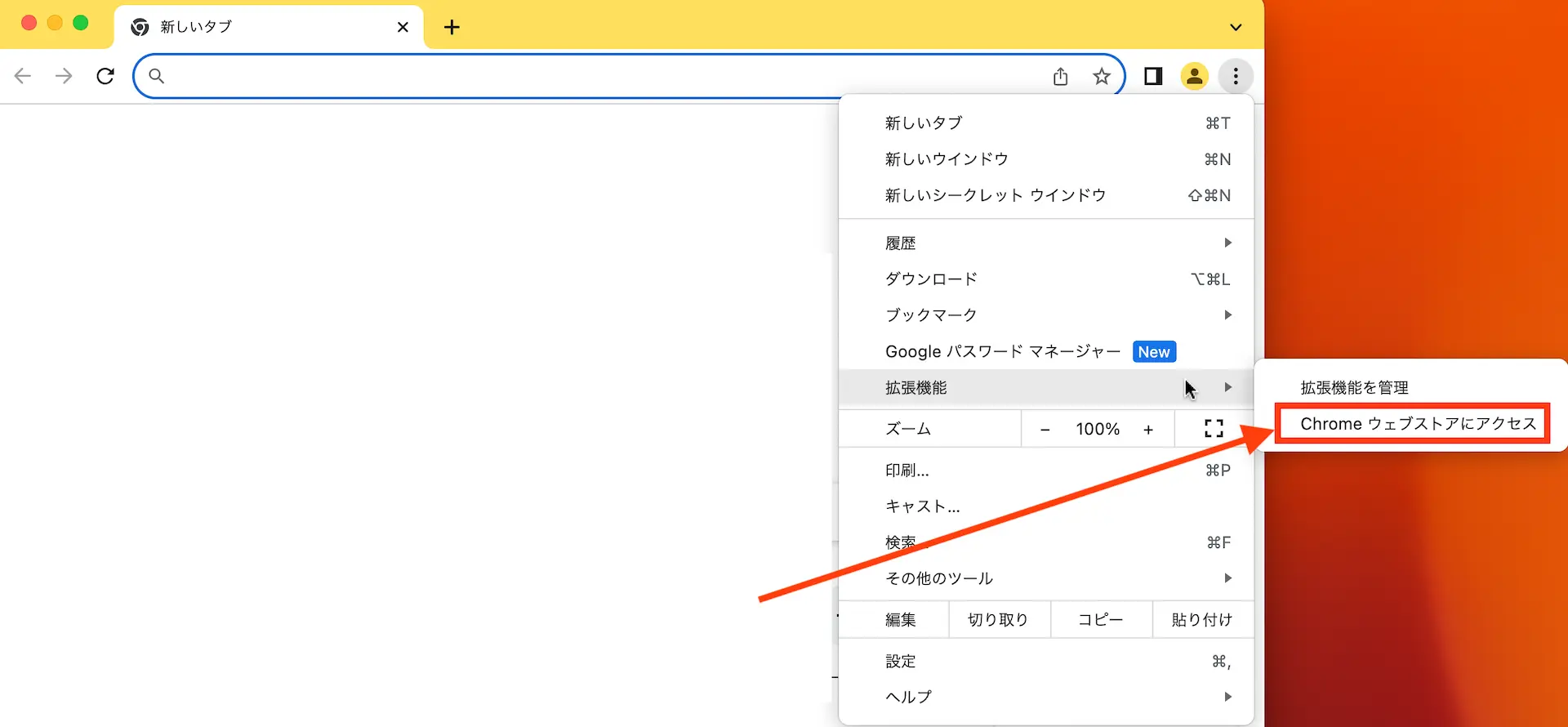
5. Once you access the Chrome Web Store, type “MetaMask” into the “text box” at the top left, and press the “Enter” key to initiate the search.

6. Click on “MetaMask” from the search results displayed. 
7. Click on “Add to Chrome.”

8. Click on “Add Extension.”

9. This completes the installation of MetaMask.
To create a new wallet:
1. After the installation is complete, MetaMask will launch, and you will see the wallet creation screen.

2. Read the terms of service, check the box, and click on “Create New Wallet.”

3. Click on “I Agree.”

4. Enter the password you want to set for both ① and ②, check the box for ③, and click on “Create New Wallet” in ④.
5. After reviewing the video about the wallet, click on “Secure Wallet (Recommended).”
6. Click on ① to display the secret recovery phrase, take note of it, then click on “Next” in ②.
7. Verify the secret recovery phrase. Enter the recovery phrase you noted down in step 6 into the empty field in ①, then click on the “Confirm” button in ②.

8. Your wallet has now been created. Click on “Got It.”

9. Click on “Next.”

10. Click on “Done.” You have now completed the creation of a new wallet in MetaMask.
To import a wallet
1. Import your existing wallet into MetaMask. Check the terms of service, and then click on “Import Existing Wallet.”

2. Click on “I Agree.”

3. Enter the recovery phrase of the wallet you want to import. After entering it, click on “Confirm Secret Recovery Phrase.”

4. Set a password for the imported wallet. Enter a new password in both ① and ②, check the box in ③, and click on “Import Wallet” in ④.

5. The wallet has been successfully created. Click the “Got It” button.
To pin the wallet to the toolbar:
1. Install MetaMask and pin it to the toolbar. Click on the puzzle piece icon located in the upper right corner.

2. Click on the pin next to MetaMask.

3. Clicking on the pin will display the MetaMask icon on the toolbar, and the color of the pin will turn blue.








